Giving feedback to students is an essential part of the teaching and learning process. Google Classroom has an APP that makes it easy to give your students fast feedback! Access student work, use the tools to give feedback and then save a PDF copy of the edits for your students to review. You can also use the microphone on your phone or tablet to dictate private comments!
To deliver feedback of awesomeness, especially while you are on the go, all you need to do is:
- Open the app and navigate to the Classroom where the work is located:
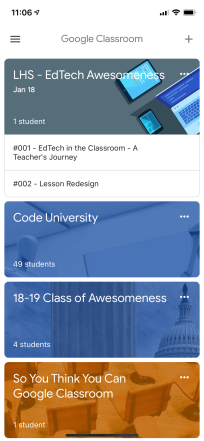
- Click on the “Classwork” tab

- Click on the assignment and click on the individual student to open their content:
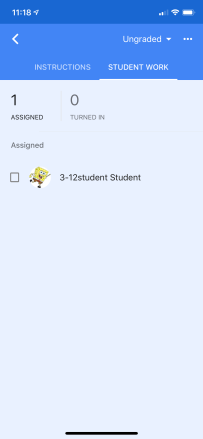
- Click on the pencil at the top of the screen:

- Use the pen, marker or text tools to give feedback

- Click the Save button to turn the marked-up content into a PDF
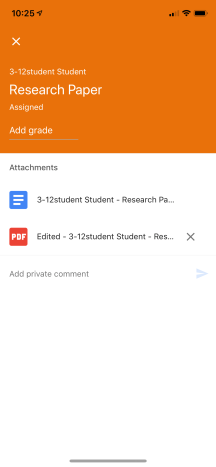
- Add a private comment to let the student know you have provided feedback (or to provide additional feedback not provided on the content). You can even use the microphone tool to dictate that feedback.
And just like that, you are done! That is it! Feedback delivered. Students taught. Life goes on. Everyone is happy. Remember though; The most effective way to have students respond to feedback is to not give them a final grade until they have looked at your feedback and made necessary changes to their work.


I don’t get a pencil at the top of the screen when I click on the pupils’ assignments. I would love to be able to dictate my feedback rather than typing it as distance teaching is giving me RSI.
LikeLike
Are you using the app on your phone or tablet? If you are, you should be able to both annotate and leave voice comments. If you are not using the app on a phone or tablet, you won’t have these options.
LikeLike