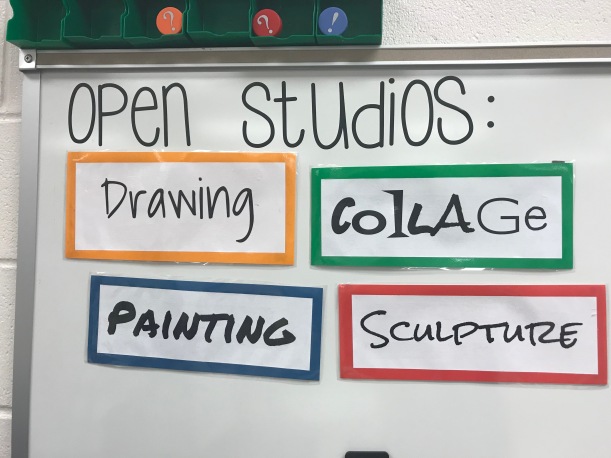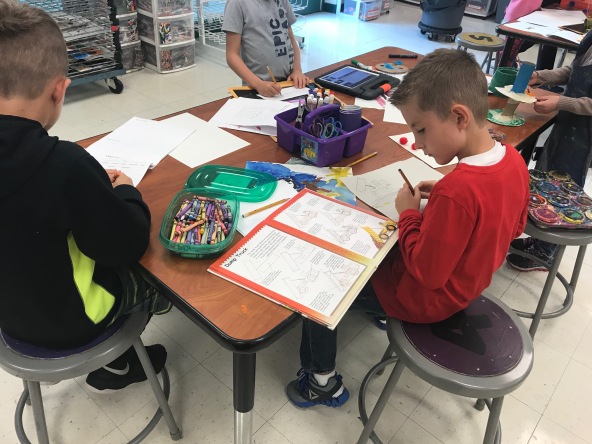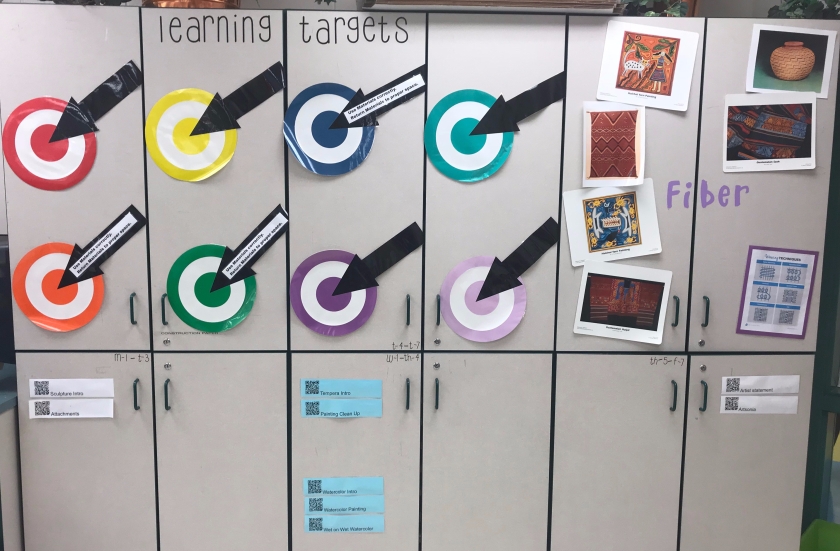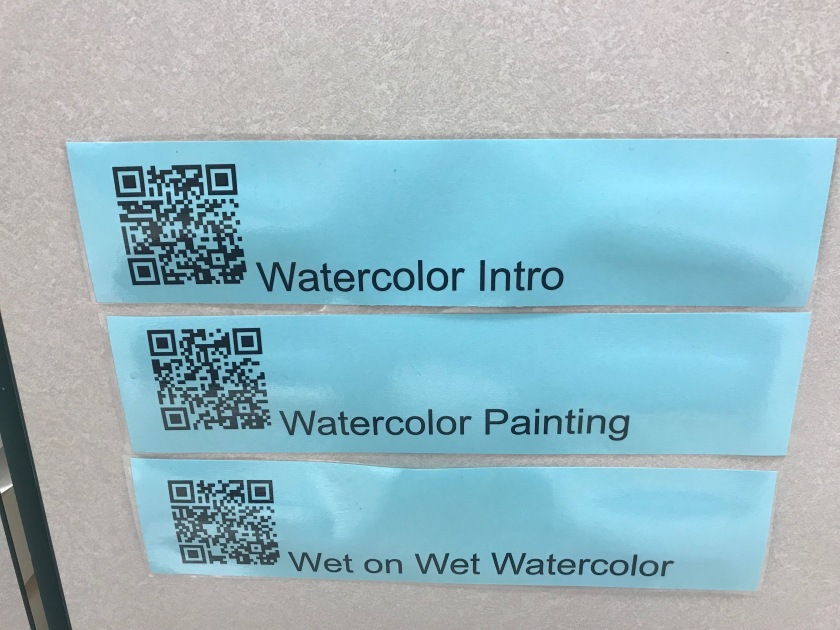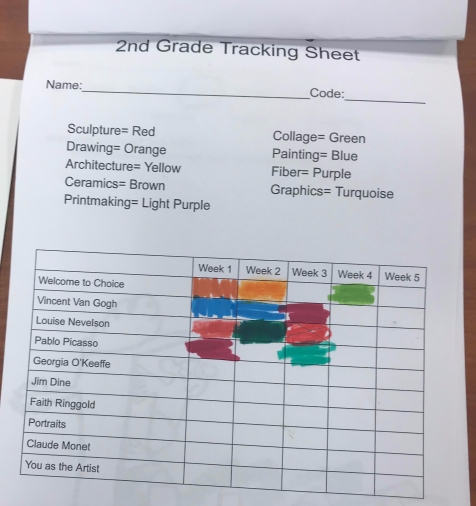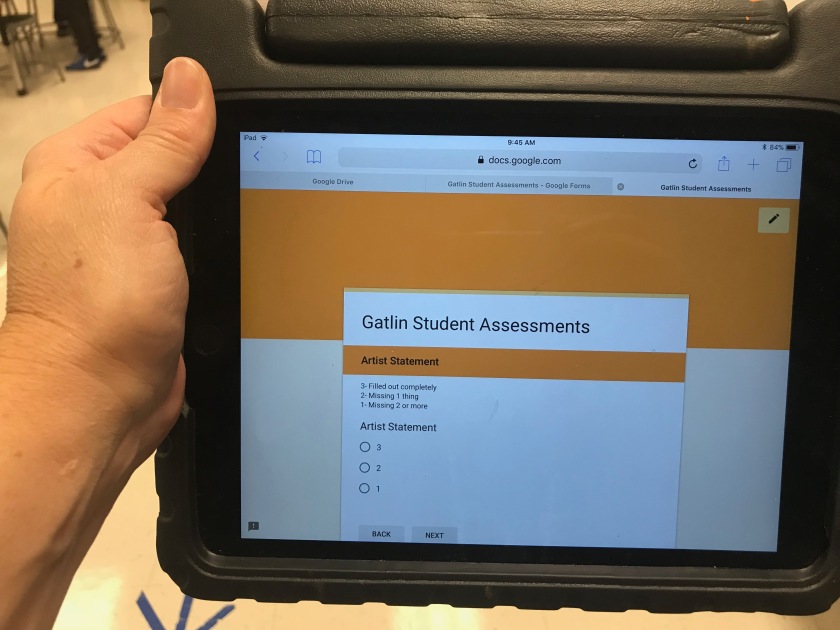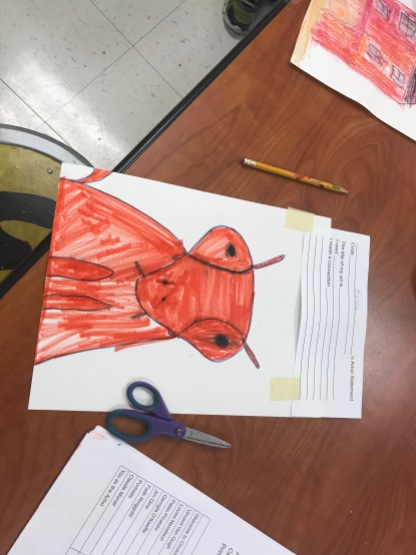As educators, we know (hopefully we know, please say that we know) that we should be using formative assessments to drive the learning in our classes. Formative assessments are assessments for learning, providing the teacher with important information on how to adjust the learning experiences in the classroom in order to meet the learners where they are. When formative assessments are used on a regular basis the teacher discovers where they should provide instruction and/or alternative pathways to ensure that students are mastering the learning targets and objectives throughout the course of study. This is in direct contrast to waiting until the end of a unit and summatively assessing students only to realize that they were not truly learning or applying content. When formative assessments are given, you know right away if a student has not gained mastery of the skill and can then provide additional or alternative opportunities to learn. Using formative assessments to create a responsive teaching and learning environment is something that every teacher should strive to do. Some popular ways to formatively assess include exit slips, self-reflection opportunities, use of Google Forms, Kahoots, Quizizz or other game platforms. The problem with these formative types are that you still have to wait until the student turns in their work to see where they are in their understanding of the concept. (Click here for more on formative assessments).
Wouldn’t it be great if you had a way to see how students were performing on a learning task as they were working? Guess what?!?! When you use an amazing tool called Formative, you can!
Formative is an online program that bills itself as a classroom response builder designed to track and accelerate student growth. Using a host of Formative tools, teachers can create media-rich assignments or assessments that allow students to respond through traditional means like multiple choice, short/long answer and true/false, or by showing what they know using drawing and creation tools. What sets Formative apart from many of its counterparts is that the teacher can see what the students are doing in real time and can give immediate feedback digitally through Formative or in person as the student is working in the classroom. You no longer have to wait until the lesson or skill practice has ended to give your students valuable and meaningful feedback. As students interact with the content, you can immediately see where struggles and successes are happening and create new and responsive learning opportunities for them. Here is a brief video that gives a nice overview of Formative in action.
Formative is free for teachers and students to use. A free account with Formative is pretty robust and offers question and content creation tools that make any edtech fan giggle with delight. A Formative can include images, videos, text, diagrams, and even allows for a direct embed from other third-party tech tools like Flipgrid, Padlet and Edpuzzle. There is a feature that allows the creator to upload a PDF or Doc and have the students write right on it. (This is limited to 20 pages per month on the free account.) Sharing a Formative is a cinch with the Google Classroom integration, and the student response view is a thing of beauty!
The whole reason to use Formative is because of how you can interact with students as they are working, but the build tools are easy to use and extremely accessible to teachers. When creating a Formative, a teacher can choose to make an assignment, benchmark, classwork, do now/warm-up or exit slip. Question options for the free account include multiple choice, multiple selection, short answer, essay, true or false, and my favorite, show your work. When creating the Formative, the teacher has the ability to indicate correct answers and assign point values if the activity is being completed for a grade. Watch this short video to see the different question and response types.
Giving immediate feedback to students through the dashboard is an easy task. Once the assignment has gone live, you can see and interact with student work. If you see a student making an error or struggling with a task, you can immediately intervene and provide feedback digitally or pull the student and work with them one-on-one before they even have a chance to leave your classroom.

Any feedback that you give to the student shows up immediately on their screen! Instead of finding your carefully created feedback tossed carelessly in the garbage (or left on the floor), you know that students will see your amazing words of wisdom right there on their screen.
Formative also has a nice tracking feature. You can see how students do on individual activities and track their work over multiple assignments. There is also a standards option where you can link standards to specific questions. Did the student just get lucky and answer something correctly, or do they actually have a handle on the material? Now you can tell by tracking the trending data over time.

If this post has sparked your interest and you want to learn more, mosey on over to www.goformative.com. They recently launched a new community page where educators just like you can collaborate, share, learn and grow. If you are a Lebanon City Schools employee and would like some coaching time with me, just shoot me an email and we can get started. As you can see by my amazing video, I am a Formative expert… 😉
Caveat: As you try new tools in your classroom, remember, it is crucial that you include your stakeholders and onboard your students. A quick letter or email home to parents to let them know what tool you are using and why is a great way to head off any concerns. Don’t forget that many of our families learned in traditional school settings and view programs like Formative and EdPuzzle as a negative because they mistakenly believe that you are not teaching and are just having their kids watch videos or work on computers all day. Be sure to explain that you are using these tools in order to give their children a more personalized and targeted learning experience. Students also need to know the purpose of a new tool, as well as an overview of how to actually use it!