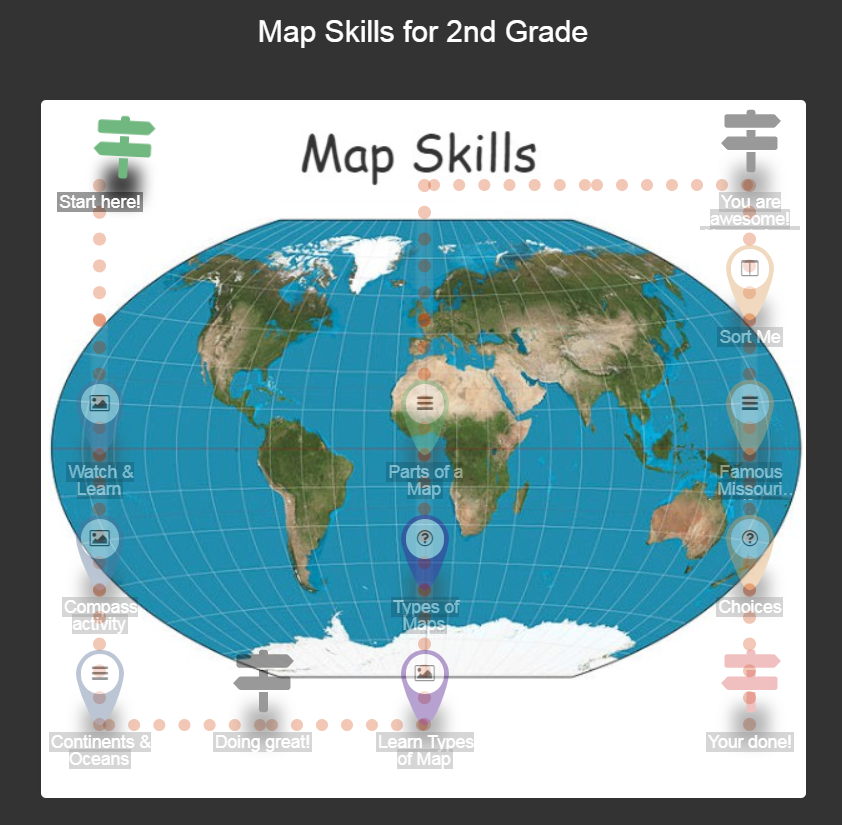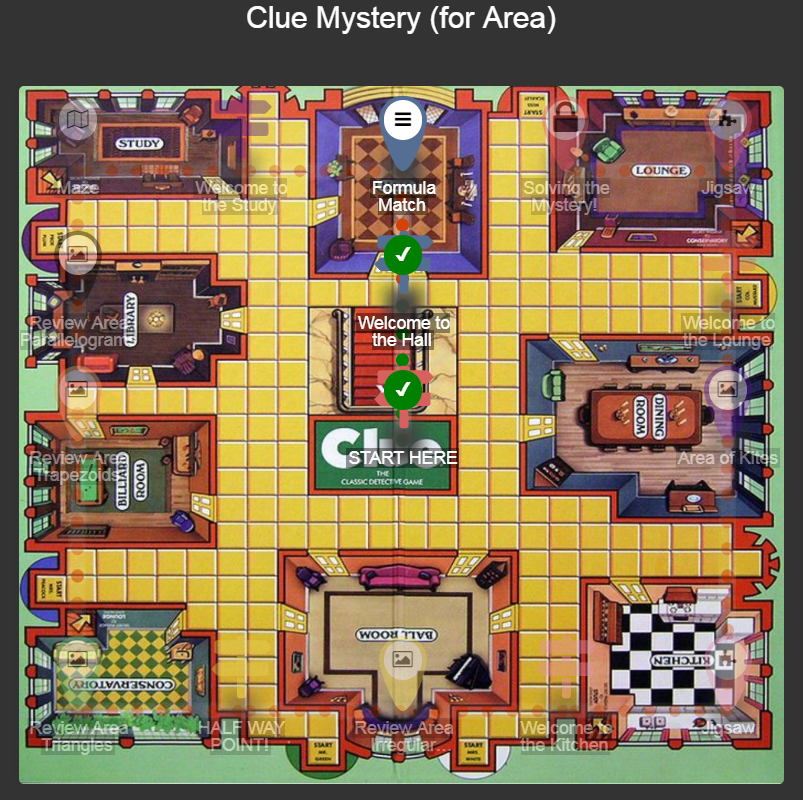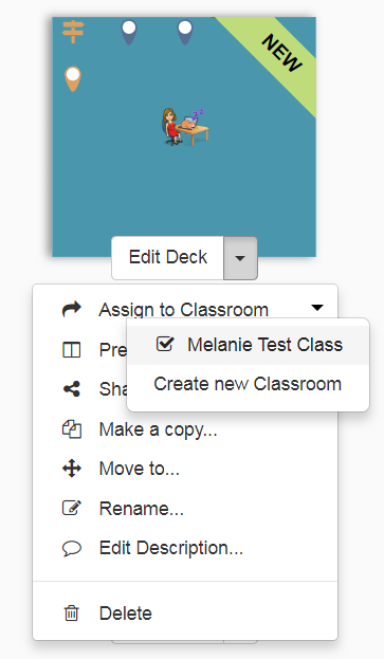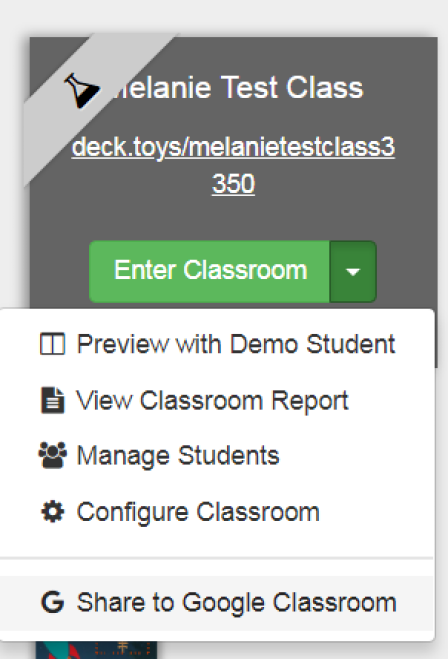Are you a hyperdoc creating, lesson packaging maniac? Or, are you just looking for a way to create engaging lessons where your students have the opportunity to explore a topic in a variety of ways? If either of these descriptions fit you, then look no further than Deck.Toys.
Deck.Toys is an edtech tool that allows you to teach and engage students by taking your usual lesson materials and turn them into guided activities that let your students show you what they know as they work at their own pace. Here are some amazing examples of Deck.Toys made by other teachers. Click on the image to see the live deck.
Students interact with content by working through one of three types of activities;
- Slides App: Presentation materials like images, videos, links, sites, or PDFs that you can create question/answer activities using text (280 characters or less), draw (sketch out a response), placemaker (students put a marker on an image) or a quick poll.

Not only do you have four response types, you also have a variety of tools to personalize the learning. - Study Set App: give your student fun challenges to show they know the content. There are 18 different challenge activities for you to pick from!

If you can’t find something here to engage your students, I don’t know what to tell you! - Signpost – This is how you get your students started. Signposts allow you to add notes, directions, or just some plain old anticipation for what is to come!

Creating Your Own Deck is a Snap!
There are a lot of Decks already available that you can edit to your specifications, but you can easily create your own. You begin with a blank canvas where you add a background of your choosing. If you want to create something quickly and easily, go for a default background. Or you can make your background soar by using the different images and clip art provided by Deck.Toys. If you like to personalize or use your own content, you can always upload your own images.
Once you have created your background, get to work by inserting activities and then dragging them into the order of your lesson and connecting the activities together with pathways for students to follow. Already have content created in Google Slides or a video? Cool! You can add those to your deck when you select the “Slides Activity” option. Not only can you add your Slides or video, you can also add images and other media. Once you have your content in place, you can choose from the four different response types. 
If you want to go beyond the content you have already created, there are the 18 study set activities to pick from. You provide the terminology and definitions or images, select one of the activities, and shazaam, your students are able to engage with the content in new and challenging ways.
Self-pacing and controlled access to activities is a synch with Deck.Toys since there are seven different activity lock types to choose from as described on the Deck.Toys website:
- Text lock works well for passwords such as keyword. It accepts alphabets, symbols, and space and it is not case-sensitive.
- Voice lock works with Chrome browsers only. The student will use their voice to read out the password to open the lock.
- Numbers lock can be used for simple Mathematics question such as 4 + 2. The password for this lock can be in decimal number.
- Teams lock is used so only the selected team can unlock the password. Before the lesson, provide the unique password to the respective team.
- Direction lock is useful for orientation password. This lock can be viewed as such; ↑ means upward or north.
- Activities lock is used to ensure the student has completed the specified number of neighboring Activities before proceeding to the next challenge. This lock can be used when you have Activities on divergent paths.
- Treasure Key lock requires students to collect a Treasure Key with a matching Key ID to unlock the lock. This works well if you want the students to go through a certain difficult activity that was on a divergent path before unlocking the next activity.
Share Your Decks With Ease!
Once you have created your deck, sharing it with your students is a quick and easy process. All you need to do is create and name your classroom, assign your deck to the classroom, and then share the link to join your classroom with the Google Classroom option in the drop-down menu.
Of course, like any edtech product these days, Deck.Toys is a freemium program. Any teacher can create a free account and with that free account, you have access to a limited amount of decks and classrooms. You do have full access to all of the features you need to create amazing decks, so I say get in there and start playing around! I bet that you will find this tool to be as versatile and engaging as I do.