It is almost time for summer break, where all teachers stop working and spend the summer working on their tans while they sip frosty beverages by the pool!
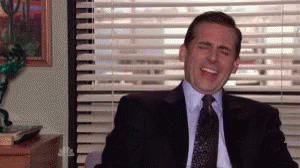
HAHAHAHAHAHA….excuse me for a second. I think I might have just laughed so hard that I peed a little.
This summer, like every summer, most of us are going to spend significant time on our teaching craft. Self-directed learning, grad classes, conferences, seminars, professional books, team plannings, curriculum overhauls; you name it, we are doing it.
My district is hosting a Twitter challenge where teachers are encouraged to tweet about one new thing they are working on this summer. This new thing can be something for school or something personal. For example, my #onenewthing on a personal level is I am going to try running a mile…without dying. On a professional level, my #onenewthing is attending ISTE for the first time to hopefully learn more about using edtech to personalize learning. When you think about what you want your classroom to be like next year, what one new thing are you going to focus on this summer? Can I make some suggestions?
Master Teacher and Student Workflow in the Classroom
If you haven’t yet embraced it, make learning how to use Google Classroom your #onenewthing. Google Classroom provides you with the ability to create a well-defined workflow for yourself and your students. Get yourself organized. Get your students organized. Make it the one-stop-shop for your students. Use it as a place where students can create, collaborate and share. One of my favorite ways to use Google Classroom is as a way to give timely feedback to students. A great resource to help you get started is 50 Things You Can Do with Google Classroom by Alice Keeler and Libbi Miller.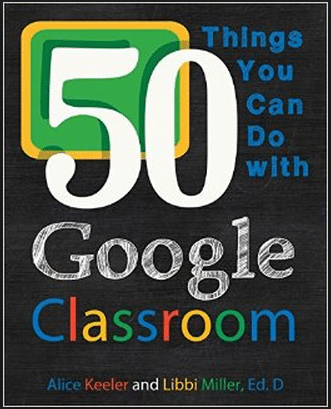
If you aren’t the book-buying type, check out the Google Classroom section of www.alickeeler.com or the Google Classroom section of the Shake Up Learning website.
Increase Student Engagement and Amplify Student Voice
Have you been acting as the “sage on the stage” in your classroom? Does all information run through you and you direct access to content while controlling the pace with which students interact with said content and show mastery? Do your students all show mastery in the exact same way and either turn in identical answers on assessments or projects that are almost identical to each other? If you are ready to start giving students ownership of their learning and a choice in how they show what they know, then make your #onenewthing all about student empowerment and student agency through voice and choice in the classroom.
Sure, you can use Google Classroom to pass out and collect assignments and you can use other Google tools to provide lecture notes and guided learning opportunities, but if you become more innovative and embrace learning in a digitally rich environment, Google Classroom and other GSuite for Edu apps can have a profound impact on student learning. Instead of just having your students write a paper, why not give them a choice of tools to use to either create an infographic, a video, a presentation or any other way they might decide best allows them to show their learning? Perhaps your students will combine Google Draw and Screencastify to explain their mathematical thinking and create a visual of the problem they are solving. Or maybe your students will use Google tools to collaborate with other students in the next classroom, the next city or the next state.
To get started with this #onenewthing, check out one of these three awesome books (click on each cover for more information):
Package Lessons to Allow for Choice, Pace, and Place
Are you ready to take that increased student engagement and amplified student voice and kick it up a notch? Are you ready to be a “guide on the side” and give students the ability to learn at their own pace and perhaps even in their own place? If so, then make HyperDocs your #onenewthing. HyperDocs are lesson designing for the 21st-century classroom because it removes the teacher from the front of the room and creates opportunities for the students to engage with content in a way that forces them to move from consumption to creation. The tenants of a HyperDoc require a student to engage, explore, explain, apply, share and reflect on their learning. Since the lesson is packaged in a digital format (which means that you can give students a choice in how they access content), it allows the teacher to remove themselves from the front of the room and assist students on an individual basis as they work through the HyperDoc. And since students are not bound by a traditional lecture session, they are able to work at their own pace, often in their own place, seeking out assistance as needed. To learn more about HyperDocs, check out the official website, https://hyperdocs.co/ or explore the HyperDocs Facebook group to interact with other teachers on this HyperDoc journey. There is also an awesome book that will walk you through the philosophy and creation of Hyperdocs.
Gives Students a Platform to Share and Celebrate Their Awesomeness
We live in a Youtube world where people have become millionaires by sharing videos of the most mundane aspects of their lives. I cannot even count the number of times I have seen my kids watching videos of other kids play video games, playing with slime, unwrapping boxes or sharing their thoughts and beliefs about any random topic that pops into their minds. Our students want to be heard. They want to leave a footprint and they want to see what their peers are up to. Not only do kids want to see each other, but their parents want to be able to see what they are doing as well. That is why learning how to use social platforms like Flipgrid or Seesaw might be a great #onenewthing.

![]() Seesaw is is a student-driven digital portfolio that empowers students to independently document what they are learning at school. The family of each student has the opportunity to connect with the Seesaw classroom to see videos, pictures, and the awesome work of their very own child.
Seesaw is is a student-driven digital portfolio that empowers students to independently document what they are learning at school. The family of each student has the opportunity to connect with the Seesaw classroom to see videos, pictures, and the awesome work of their very own child.
What Should Your One New Thing Be?
I know that trying new things in the classroom can be daunting and intimidating, but never forget that your students are trying something new every single day at school. Spending the summer as a learner is an amazing way to connect with your students. If you try out any one of these new things, or any new thing for that matter, you are modeling risk-taking and growth mindset for your students. Be a learner! Be a risk taker! Try out just #onenewthing this summer that will help turn your fall classroom into a place where learners feel engaged and empowered.




![The HyperDoc Handbook: Digital Lesson Design Using Google Apps by [Highfill, Lisa, Hilton, Kelly, Landis, Sarah]](https://images-na.ssl-images-amazon.com/images/I/51kGtXpOjIL.jpg)

