Susan Bost, Spanish I teacher at Lebanon Junior High, is always looking for ways for her students to be able to practice their burgeoning language skills. Since students are in the initial phases of language acquisition, they are often shy with their language sharing and feel intimidated when attempting to speak in front of other students. Knowing this, Susan wants to give her students opportunities to practice their language skills in as many ways possible. I send out regular suggestions to the staff here in Lebanon about innovative ways to use GSuite tools or other apps like Flipgrid and Pear Deck. Sue reads these suggestions and her mind starts racing with potential ideas for how to implement them in her classroom. However, Sue is a possessor of very bad tech mojo. Like, very bad. Very, very, very bad. Sometimes you come across a person in life who just has really bad tech mojo. You know that person; nothing ever works the way it is supposed to. Apps won’t open, programs won’t run, projectors just randomly shut off. There is no rhyme or reason for these things happening, it is just bad tech mojo and Sue is infected with it!
Even knowing this, Susan still wants to use edtech tools to give her students the best learning opportunities and that is why she is my featured risk taker this week. She is willing to try something new, even though the chance that it will go horribly wrong is always present.
One of the first big activities we tried was using Flipgrid for a formative assessment activity. As part of her program assessment, Sue gives the students prompts that they orally respond to in Spanish. In the past, this formative assessment activity has eaten up a lot of her class time since she has to sit with each student to give them the prompts and then listen to their responses. We used Flipgrid to create an assessment platform where she recorded the prompts as a grid topic and allowed the students to Flipgrid their responses. I believe that this took a lot of the pressure off since students could take time to collect their thoughts, rehearse what they wanted to say, and then record themselves without worrying about other students hearing them. She was also able to whittle down the amount of class time that she gave up for the assessment process using this method. Now, we did run into a few issues with the bad tech mojo and there were a couple of frantic emails from her the morning she began the assessment process, but if you ask her, I think she would say it was a great success! She has gone on and continued to use Flipgrid for other speaking activities and is using the private feedback option to respond directly to students and coach them on their language acquisition.
Another activity that we took on was creating opportunities for students to practice their Spanish writing skills through digital collaboration. Knowing that in order to be competitive in a global job market students are going to need to be able to collaborate with a person that they might never see face-to-face, Sue came up with an idea for the students to have “silent conversations” on a digital platform. She created a group work assignment for the students on a Google Doc. Using Google Classroom, she assigned the Doc to a group leader who then added his or her group members as collaborators. The students had to complete the assignment together, but they were not allowed to speak in class. They had to use the “comments” feature in Docs to discuss the work to be done and then collaboratively make the changes before turning their completed project back in through Classroom. Sue was able to monitor the work they were doing through Classroom and also use the comments feature to give the students just-in-time support and lead them forward on their projects. All in Spanish, of course. She tweeted a small snippet of this activity- check it out here.
There have been many other activities that we have tried, including animating Google Slides to illustrate Spanish vocabulary, teaching the students how to use Screencastify to annotate their digital work, and most recently using Pear Deck to give students photo prompts to respond to with appropriate forms of tener. This activity not only forced her students to think creatively, it also gave them an opportunity to anonymously share their writing. Sue was able to lead a class discussion based on their responses, leaving the students with a much better understanding of the concept. Have all of these edtech based activities gone off without a hitch? Not even close. But, she keeps trying and we keep finding successes!
Step out of your comfort zone and be a risk taker. It might be a little scary, but if you start with sound pedagogy and teaching methods, the lesson will stand up even if the tech does not.



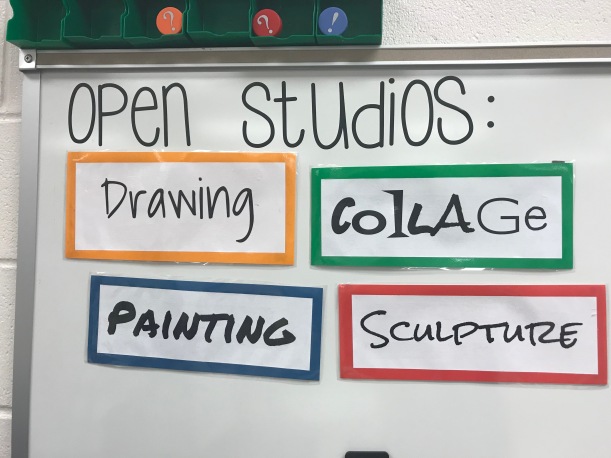

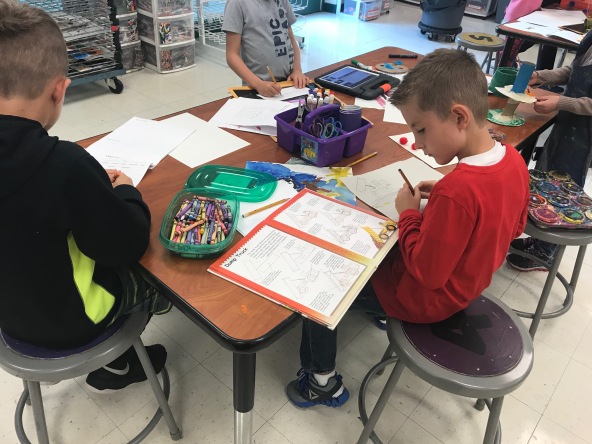
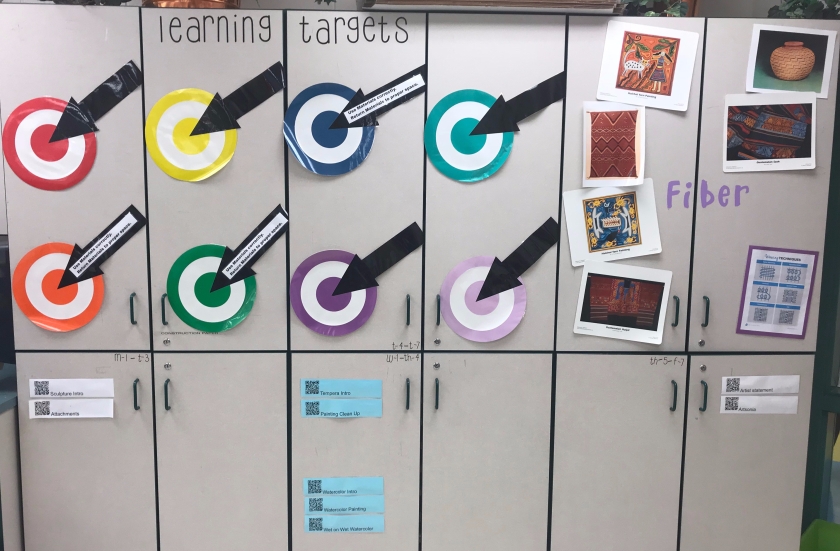
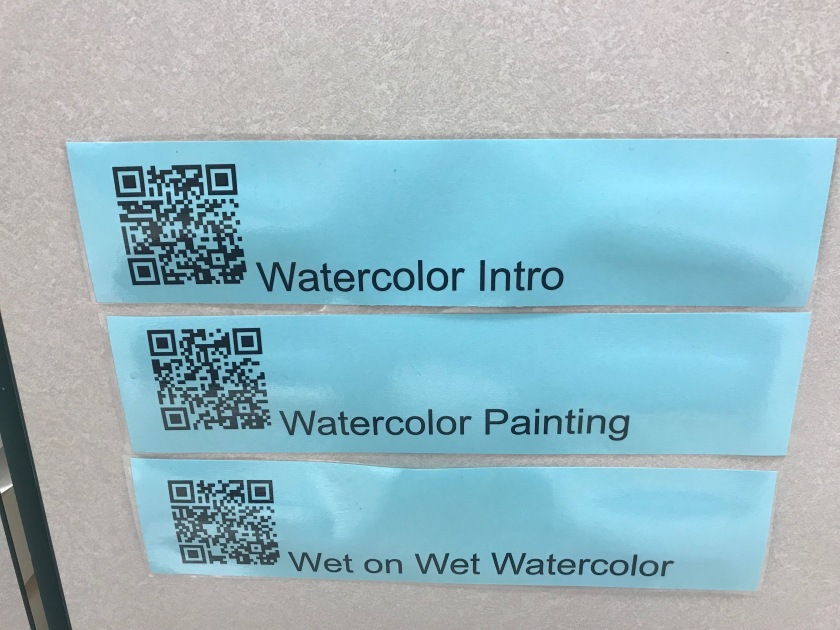
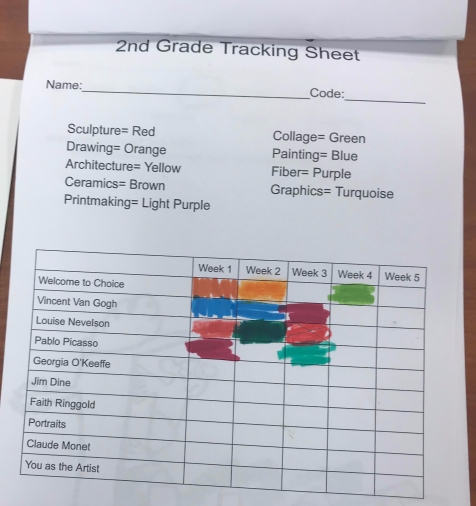







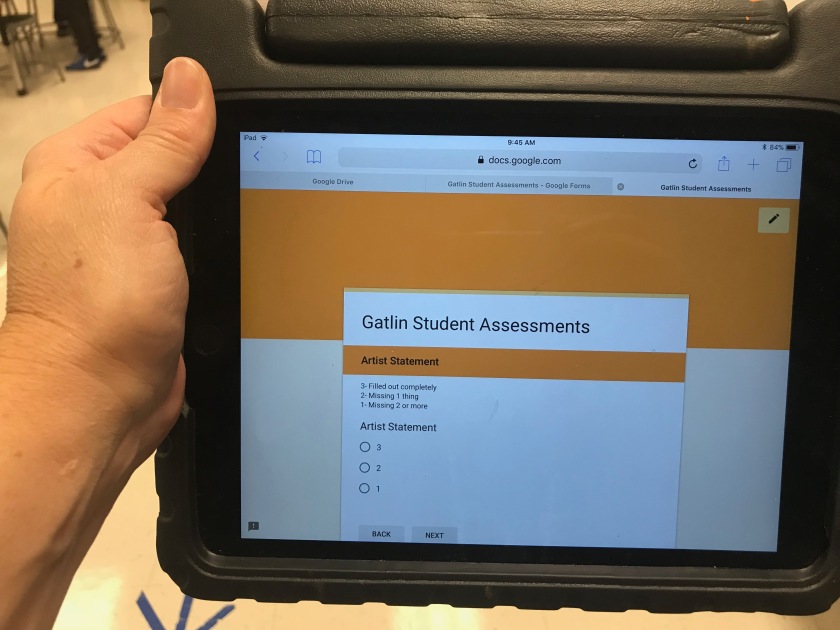

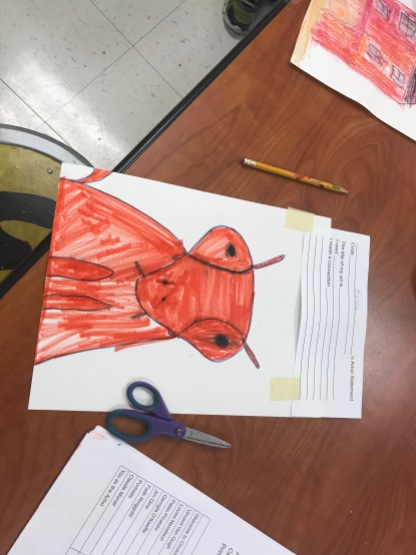





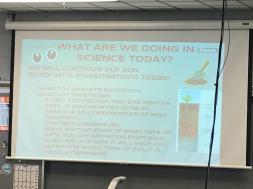
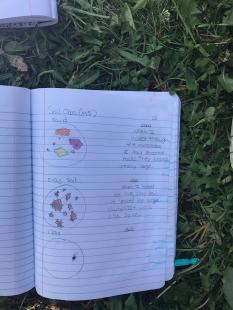





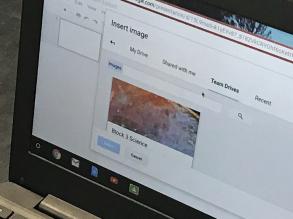
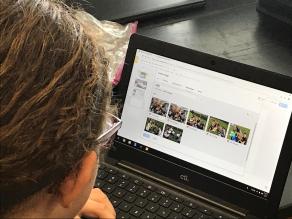
 entists. Not only can they show their teacher this, they can also share this with family members or other students. Using Slides makes this uniquely portable, and this sixth-grade portfolio can now follow them through their entire school career and even beyond if they decide to make a copy of their school Drive when they go out into the big, exciting world! I am so pleased that Kat has taken this sort of risk and figured out all the pieces necessary to make this a success. She has done a great job troubleshooting any issues that have come up, and even though this was her first time using some of this tech, she has created a vibrant learning community with her students.
entists. Not only can they show their teacher this, they can also share this with family members or other students. Using Slides makes this uniquely portable, and this sixth-grade portfolio can now follow them through their entire school career and even beyond if they decide to make a copy of their school Drive when they go out into the big, exciting world! I am so pleased that Kat has taken this sort of risk and figured out all the pieces necessary to make this a success. She has done a great job troubleshooting any issues that have come up, and even though this was her first time using some of this tech, she has created a vibrant learning community with her students.