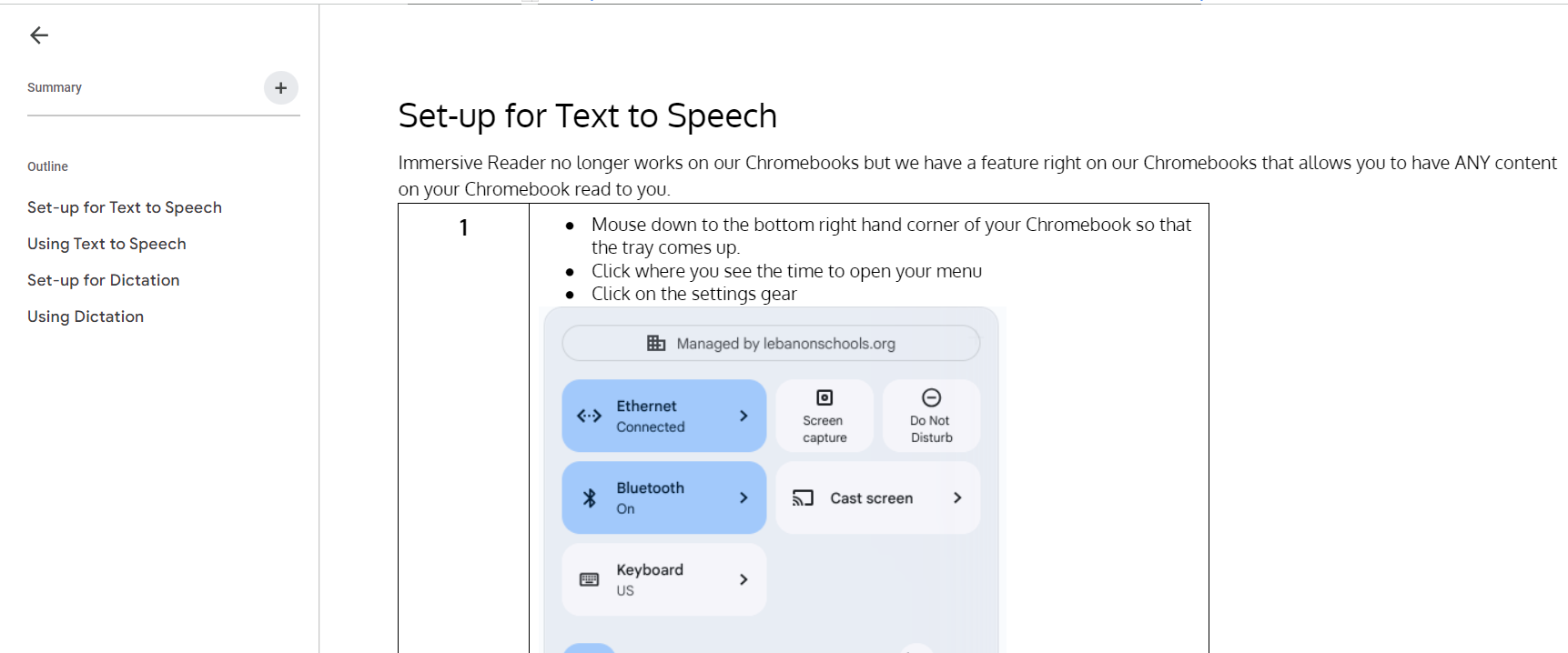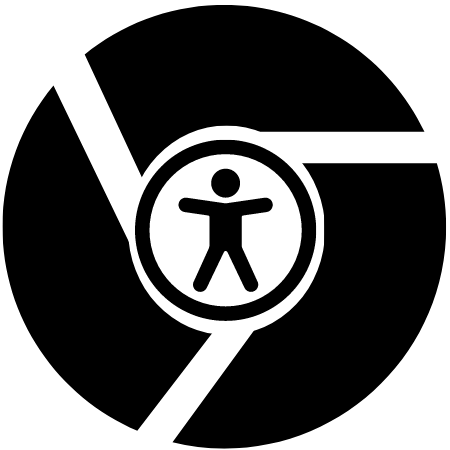Does your Google Drive or your GMAIL feel like a giant black hole where you can never find what you are looking for? Have you ever wondered how to make the most of your internet searches? Check out this week’s Tech Tuesday which is all about how to be a Savvy Searcher in your Drive, GMAIL, and online. Learn tips and tricks that will have you digging for gold, er, your materials, and actually finding them!
Month: February 2024
Accessibility Tools on Chromebooks
One of the ways we have been able to support students with little effort on our part is by teaching them how to use Immersive Reader, an app that students could use to have online content read to them. It had some kinks to it, especially with how it didn’t work well with Google stuff, but it was our only option.
However, it no longer works with Google Chrome and so we have had to pivot. And this pivot has actually turned out to be wonderful and much more useful for students.
On their Chromebooks, students have accessibility tools that open up learning opportunities for all students regardless of their reading or writing abilities. Their Chromebook has a speech to text feature that will read ANYTHING on their screen to them. They also have access to a dictation tool that will allow them to voice type anywhere there is a text field, even on Google Slides and Google Forms!
These tools are crucial for the success of some of our students so I am counting on you to get the word out. I have created materials for you to share with the students. These materials are set so that you can place them in Google Classroom or show them to your students in class. This is especially important for our junior high and high school students that are desperately trying to hide their need for accommodations.
Step-by-step Written Guide with Visuals for both Features (Expand the document outline on the left to access the table of contents)