Google Classroom has released a new feature called “Originality Reports.” This feature is designed to help your students avoid ‘accidental plagiarism” from all that copying and pasting from the internet that they do.
Here is the official description of the feature from Google: Originality reports is a new feature that brings the capabilities of Google search right to your student assignments and grading interface through Google Classroom. The learning tool helps both teachers and students thoroughly review and analyze coursework to make sure it is properly cited and avoid unintentional plagiarism. This feature was designed to help students improve their writing and spot potential issues while saving you time while grading.
You and your students can check work for unoriginal content with Originality reports. This tool uses Google Search to compare a student’s Google Docs against billions of webpages and millions of books. Originality reports then displays links to the detected webpages and flags uncited text. The reports can:
Help students identify unintentional plagiarism and uncited content before submitting assignments.
Help teachers see where students used source material and if they properly documented their sources.
When you turn on Originality reports for an assignment, students can run 3 reports per assignment before submitting their work. You can’t see the reports students run. After students run their last report, they can continue to improve their work before submitting the assignment.
This feature is actually pretty slick and easy to use. When you create an assignment in Classroom, you have the option of turning on the originality reports by simply clicking the button on the right of the assignment dialog.
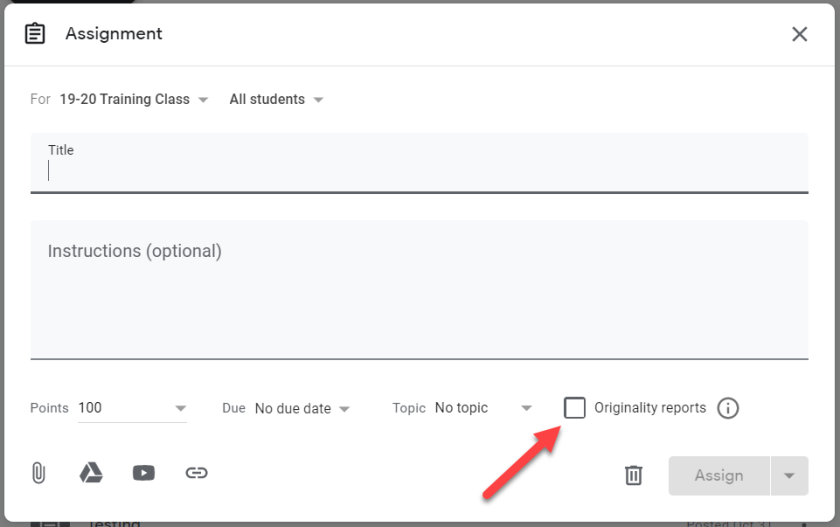
Once you have built your assignment and clicked that button, the students will interact with the assignment the way they usually do. They can create content right in Classroom or they can add an already created document to the assignment. When their content is attached to the assignment, they then have the ability to run an originality report on their work up to 3 times before they turn it in.

The idea behind this feature is to teach the students how to write and cite and create original content. When the students run the originality report, Classroom basically runs a Google search and brings back any content matches that are found on the web. Students can then address these findings and rewrite for originality or create better citations for the content they have included.
Here I have a student writing a paper about the industrial revolution. In true lazy student fashion, I simply created a Doc in the assignment, did a quick web search and copies content to my doc.


Once I was done copying and pasting the content, I looked back at the assignment view in Classroom and clicked the “Run” button on the far right of the student assignment view.  Classroom ran the originality report and then provided me with a link I could click on to see what was found. My teacher cannot yet see this report; it is private only to me at this point.
Classroom ran the originality report and then provided me with a link I could click on to see what was found. My teacher cannot yet see this report; it is private only to me at this point.
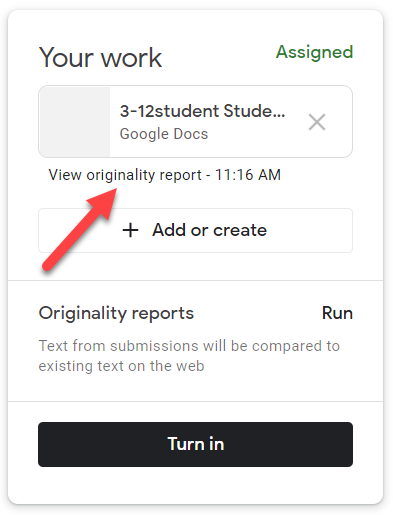
As you can see by the giant yellow highlight, Google caught that I had copied and pasted the entire text from a web source. Not only did it flag that all of my content was copied and pasted, it also gave me (as a student) the top web match for where I got the content. If I (as a student) can see that match, you better believe that my teacher can as well if I submit this document as is!

Because I understand the mind of a teenager better than I would ever want to, I then decided to “edit” this paper a little by taking out some key words, changing a few sentences around while trying to “make it my own.” After I made these changes, I then ran the second of three available originality reports. But, alas, Google once again caught my lazy work habits. But, since I am a teen, I went ahead and submitted this assignment anyway! I am sure my teacher won’t notice.

When I change roles and look at student work, you will see that, as the teacher, I do not have to do anything to run my own originality report. Classroom automatically runs an originality report for each submitted Docs file, visible only to you. If a student unsubmits and resubmits an assignment, Classroom runs another originality report for the instructor. These reports don’t appear on this view. You need to open the student work to be able to view the originality report.


When I open each individual assignment, I can see that content has been flagged.

I can now have meaningful conversations with this student about their work and this also lets me know that I have more work to do when it comes to teaching proper research techniques.
Originality reports are viewable for 45 days. After that, you can run another report by opening the student’s submission from within the Classroom grading tool.
When you share this tool with students for the first time, Google suggests that you preview it or share this post in Classroom before you begin.
This feature is not going to automatically check all student assignments. You simply need to enable it when you need it. Originality reports are still in beta, so check and see if your district administrator has asked to pilot this feature in your district.
