I can’t believe it, but here in the Cincinnati area the school year is quickly coming to a close. It is getting to be time for final report cards, clean desks, bare walls and the annual cleaning up and archiving of your Google Classrooms.
There are two simple things to do to close out your Google Classroom for the year:
- Return all student work
- Archive the class
Return Student Work
If you have been using Google Classroom throughout the year to assign and collect work from students, you need to be sure that you return all of their work to them. Classroom works as a file management system. The ownership of any docs, slides, drawings, and sheets that are created or added to Classroom flows back and forth from you to your students. Once a student turns their work into you, their work becomes “view only” for the student until you return it to them.
What this essentially means is that the document will live forever in the student’s Drive as a “view only” document. While they will be able to make a copy of it and then edit the copy, they will never be able to change anything that is on the original document. While this might not be a big deal for a third grader, high school students often have the need to reuse or revisit their work.
Returning work to students can happen in a few different ways. When you are finished grading an assignment, you have the option to return the work right from the grading screen.

If you would rather do a bulk return of an assignment after you have finished grading all of them, you can do this from the assignment page.
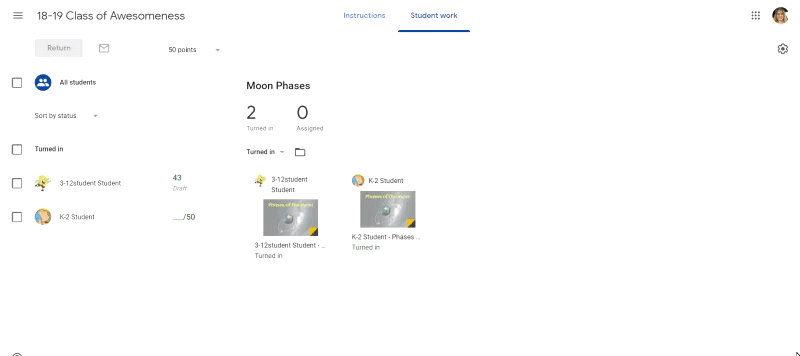
Now, let’s say that maybe you haven’t returned any work all year long and now you have a lot (and I mean a lot) of work to return. While Google has not yet given us one fancy button that we can hit to return everything at once, there is a slightly expeditious way to do this from the gradebook view of Classroom. If you open up the gradebook, you will see three dots to the right of each assignment name. Click on those three dots and choose “Return All” from the option menu.
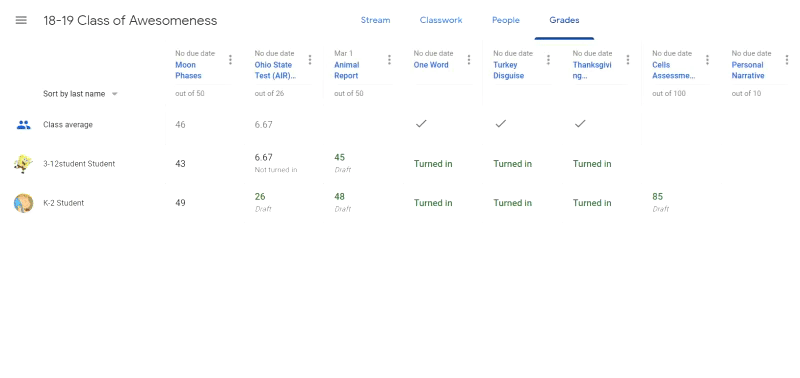
And that’s it! All work is now back in the hands of your students.
Archive Your Class
Archiving your Google Classroom is a must if you want to start with a fresh and clean Classroom dashboard in the fall. Too many teachers fall into the trap of simply deleting students from their old classes and reusing them the following year. They do this because they don’t want to have to recreate the assignments they used in the past. What they probably don’t realize is that they can reuse any assignment or activity from archived classes. Once you create something in Google Classroom, I promise you that you will have access to it in the future. (Unless of course, you delete it. Then you are out of luck.)
Did you know that if you don’t archive your class, it will appear on the Classroom dashboard for your students forever! Many students get frustrated by seeing those old classes every time they open Classroom. The only recourse they have is to remove themselves from your course if they know the trick of clicking on the three dots. Don’t make your students hate you! Archive your course!
Archiving your class is a simple as a click of a button. Click on the three dots on their right of the Classroom tile and click “Archive.” A confirmation pop-up will appear. Click “Archive” again and after a few moments, the Classroom tile will disappear from your dashboard.
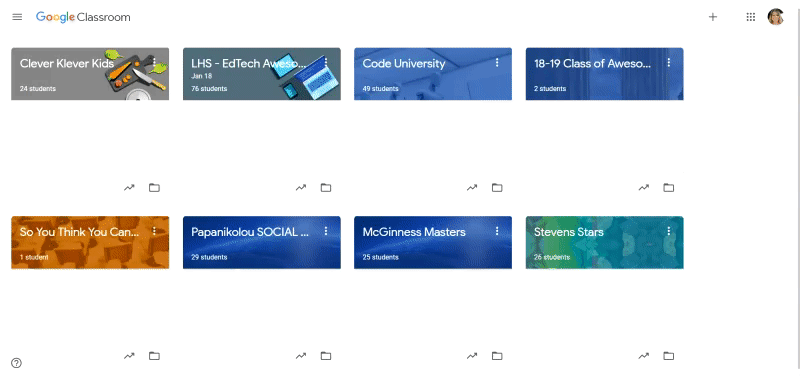
All course files remain in your Drive. All content is still accessible in Classroom. You can even view the entire archived course,
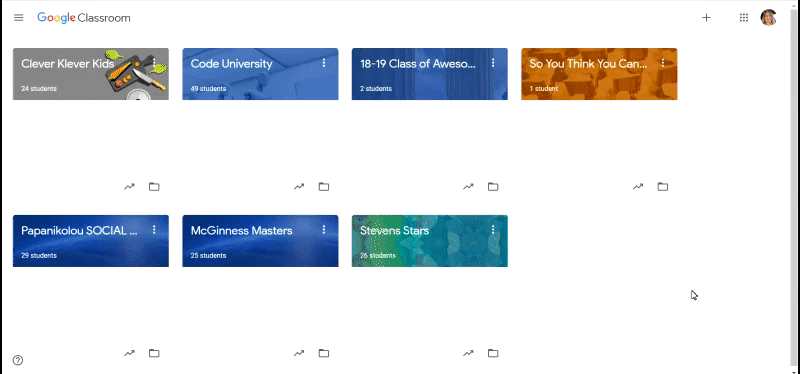
You lose nothing by archiving. But, sweetheart, you gain everything!
Have a wonderful summer!
